Refunds
1. Initiate refunds
You can initiate refund via YabandPay App or YabandPay portal.
To refund a payment via YabandPay portal:
- Go to Transactions > Payments, and select the payment that you want to refund. Then open the payment details page.
- Click Add a new refund below Payment workflow.
- Input the amount you would like to refund and the refund description such as the reason.

To refund a payment via YabandPay App:
- Go to Transactions, and select the payment that you want to refund. Then open the payment details page.
- Click Refund.
- Input the amount you would like to refund and the refund description such as the reason.
2. Refund authority
We have 3 kinds of refund authority for each cashier.
- Approved: Refunds can be initiated but need to be approved. Administrator or Operator has the authority to approve in “Refunds”.
- Immediately: Refunds can be initiated and are effective immediately without approval.
- Disable: Refunds can not be initiated.
The default cashier refund authority is Approved to keep it safe.
To change the refund authority:
- Go to Settings > Stores > Cashier account > Basic information > Refund authority.
- Select the authority you prefer.
- Save the change.
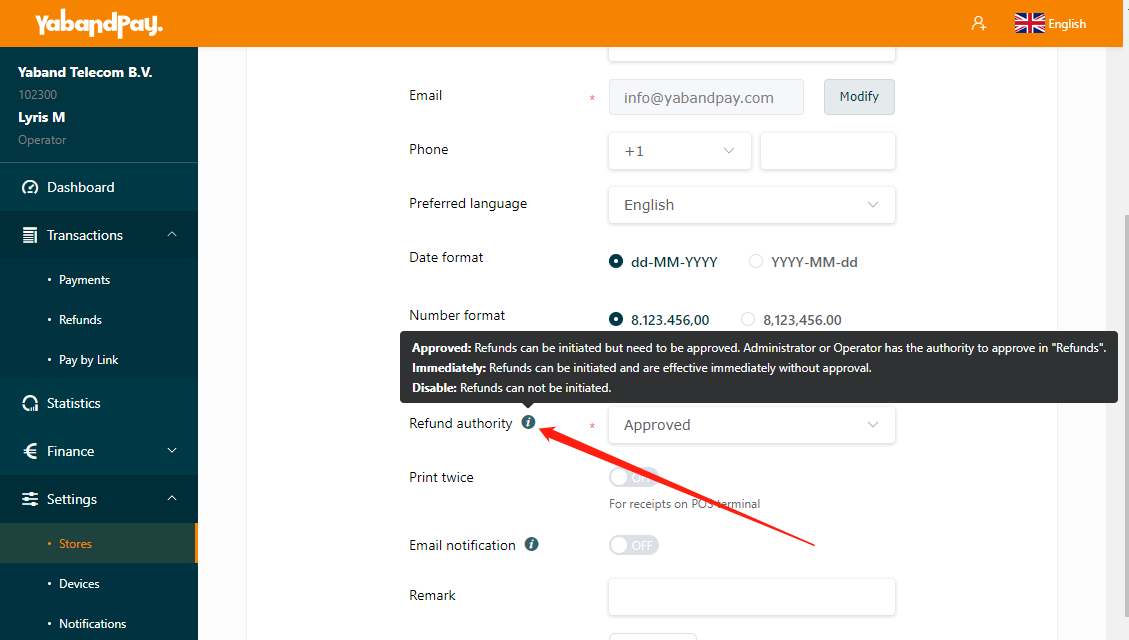
3. Manage and confirm refunds
You can view the refunds in Transactions > Refunds, and approve the to-be-approved refunds.
Only Administrator and Operator have permission to manage and confirm refunds.
4. Refund status
| Status | Description |
|---|---|
| To-be-approval | Waiting for admin approval. |
| Refund pending | The current balance is insufficient. It will be automatically submitted when the balance is sufficient. |
| Refund processing | Refund has been submitted. |
| Refunded | Refund successfully. |
| Refund failed | Refund failed, please try again. |
| Refund error | Please contact our staff. |
| Refund cancel | The refund order has been cancelled. |