QR Code Payments
1. Static QR code payment
Each cashier has a static QR code. The QR code can be scanned directly and client has to put in the order and description (optional) to complete the payment. You can find the static QR code as follows,
- Go to Settings > Stores
- Select the cashier and click Static QR code
- Choose the name for Static QR code. The name could be the company name or store name.
- Download the code.
You can also find the Static QR code in YabandPay App > Me. If you want to get more information about App, please refer to Dynamic QR code.
We are aware that the Static QR code solution is the least customer-friendly solution. If you want to generate dynamic QR codes, please use the function Pay by Link or download our App YabandPay from App Store or Google Play.
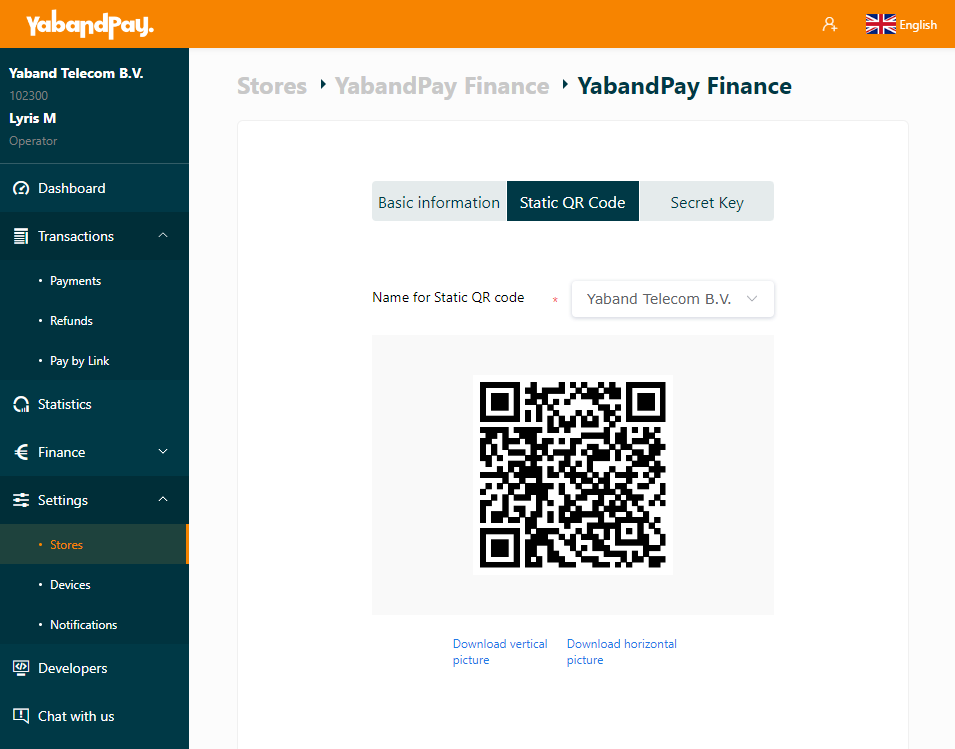
2. Dynamic QR code payment
Compared with Static QR code, dynamic QR code is more friendly for customers and easier to manage for merchants.
Please download and install YabandPay App from Apple App Store or Google Play Store, get easily perform functions such as scanning codes for payment, generating dynamic QR codes, downloading static QR codes, viewing transaction details, submitting refunds and analyzing transaction statistics.
How to login App
Open YabandPay App, enter your email address and password, then tap Login. If your foget the password, please click Forgot password to reset it. It is available to log in to multiple devices at the same time with the same YabandPay account.
Payment process
- Type in the amount your want to charge.
- The currency can be changed by clicking the default currencry EUR. The other currencies are only available if you add more sales currencies. If you want to know more about how to set it, please refer to Currencies.
- Type in the description (optional).
- Click Scan QR code to scan the payment code of WeChat Pay or Alipay from customers.
- Or Click Generate QR Code to get a unique QR code.
View transactions in App
- All the transctions including the expired, processing, paid transactions are shown in Transactions.
- Paid transactions and refund transactions have their own list.
- Type in Trade ID, Order ID, Description or Amount, you can find the transaction you are looking for.
*Click each transaction you can view the details.
- For paid transactions, you can apply for a refund here.
- For processing transactions, you can find the QR code, and resent to your customers.
View Summary in App
An overview of your transactions